1. Exporting your hitlist from HitlistAI is a great way to easily access and organize the data you've gathered. With our export feature, you can download your hitlist as a CSV or Excel file, or export it in a format that's ready for importing into popular content writing services like Content at Scale, Shopia, Content Warrior, and We Write Blog Posts. This flexibility in export options allows you to easily integrate your research into your content creation process, saving you valuable time and effort. In this help file, we'll explore the different export formats available and how to use them.
To export as a csv
2. To export as a csv, open your hitlist and click on the "Export" button in the top right corner.
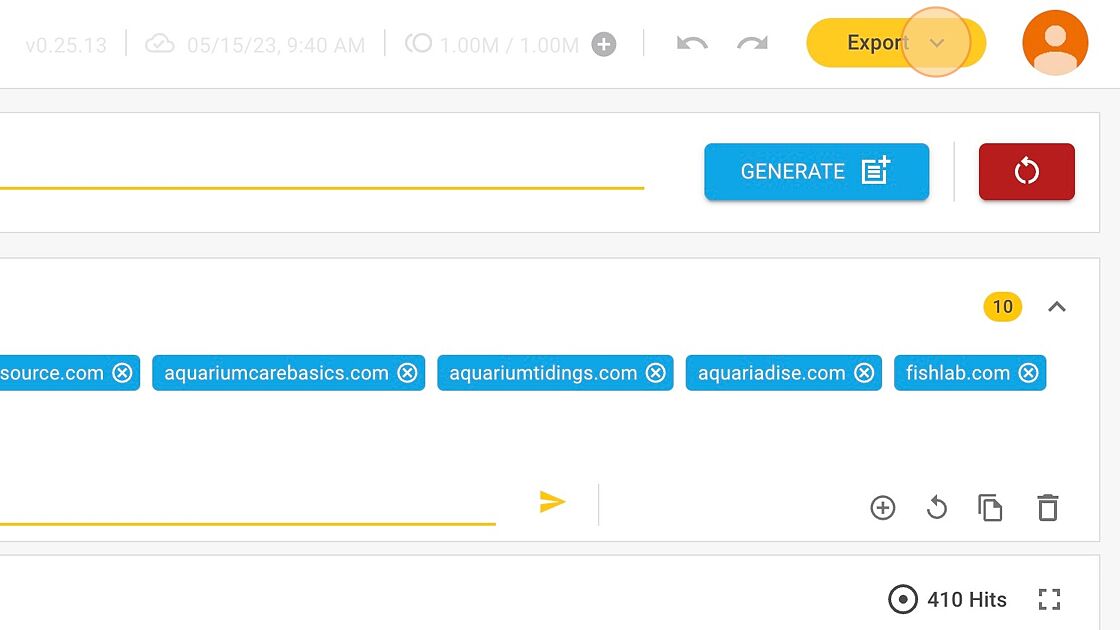
3. A dropdown will appear. Click on "Download .csv".
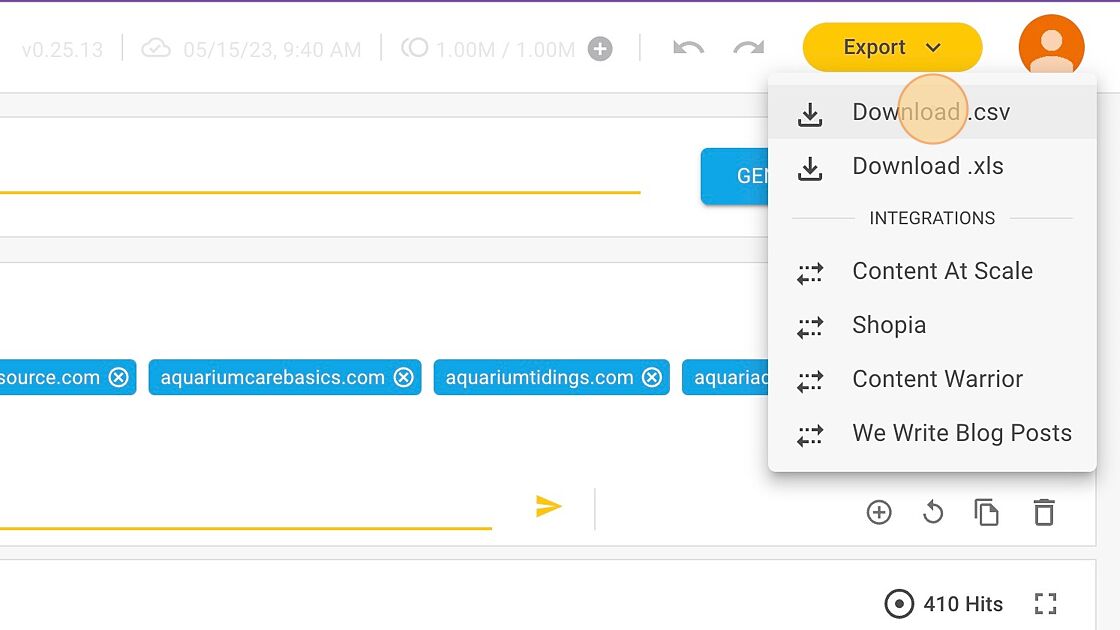
4. Download the csv to your computer.
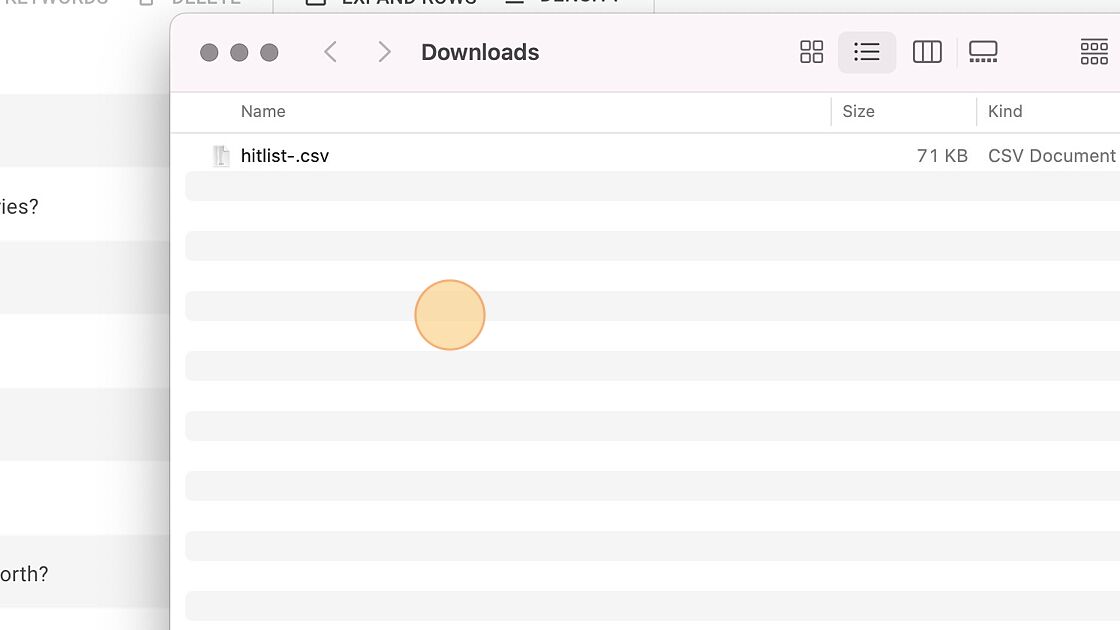
5. You can now open or import the csv into compatible software.

To export as excel
6. To export as an Excel file, open your hitlist and click on the "Export" button in the top right corner. Choose "Download .xls" from the dropdown that appears.

7. Your hitlist will download to your computer as an Excel file which you can now open.
